If you haven’t tapped into the deep linking capabilities of your YouTube videos, you are leaving traffic on the table. YouTube video linking, in my opinion, is not being utilized enough.
This is a fairly simple task and will definitely increase video views on all of your videos. Here is the basic idea. First, let’s assume you have started a YouTube channel to discuss your marketing strategies, or whatever else you wish to discuss.
YouTube videos get indexed pretty quickly by Google so there is a good chance with traffic you will gain some exposure and PageRank. So now you have a video that is getting some hits. Good for you!
If you notice, when you click on a video, there is PageRank assigned to that video. Some of your videos may have a 0 PR and another video may have a 5 PR. This PR 5 is what we will focus on. You can insert a link into this video linking your low rank video to your high PR 5 video.
Now, a lot of people include their site links or other video links in the description of their videos…but the truth of the matter is that hardly anyone reads the descriptions of the videos. That link could be better served within the actual video they are watching.
The downside is that you can not insert your site link into the video. Or at least I haven’t figured it out yet!! So the idea is the same as deep linking your blog posts.
When creating your genius production, continue your keyword research and use them in your tags. Another thing to remember, is to post your video in the correct category.
YouTube doesn’t care much for posting in the wrong place and the peanut gallery will most certainly show their disdain…and it will hurt your views as well. So, here is how to embed a link inside your video.
- Click on your high PR video.
- At the top you will see this toolbar: Edit annotations/ Edit captions/subtitles/ AudioSwap Insight stats
- Click on “Edit Annotations”
- You are now on the edit video page.
- In the lower right hand corner of your video, you will see a box with the “+” symbol that lets you add a word bubble.Click on the “+” symbol and bam! A link box comes up.See screen shot below.
As you can see in the top left, now you have a link option. You can customize the color of the link box and to the right, you will see a text box. Use this box to label your link utilizing your keywords.
This cool feature also allows you to place the exact time frame you want your link displayed. Have it through the whole video, just at the end or the beginning. Test different placements and time variables to find what works best for you.
You will see when you click the link box, a drop down menu appears giving you choices as to what you link. You can link a video, your channel or anyone’s channel for that matter.
The key here is to link your lower ranked videos to your high ranked videos. You will be creating your own YouTube link wheel and further deep linking your videos. I have not determined yet whether or not PR is passed, but I do know that the embedded link is dofollow.
So chances are that you will be giving some rank to your linked videos. In any case, you will most certainly be driving more traffic to all of your videos! For more link building, visit searchengineland’s link how to’s.
Let me know how this works for you and if you have more suggestions, I would love to hear them. Please share this and leave me a comment on your thoughts.
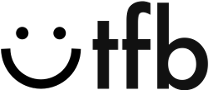





Pingback: Brand Engagement And Precision Online Advertising
Wow Lisa, I’ve seen the annotations on other videos yet I’ve never used the feature. I’ll also start using the deep linking method!
Thanks;-)
LaTonya:
Glad you found this helpful! good luck implementing and let me know how it goes!
Cheers,
Lisa
Pingback: Weekly Roundup: Traffic, Content, Facebook & You Tube
Pingback: Sunday Goodies – January 30. 2011 | WordPress Made Easy
Pingback: Tweets that mention How To Deep Link YouTube Videos -- Topsy.com
Lisa,
This is a great explanation. I know there are a lot of people that are doing more video this year and I will be sending them your way.
hahaha, Lisa… you’re assuming I have a video that has a high PR! yeah right! 🙂 thanks for your article though… I’m still dreaming that info carnivore will get assigned a pagerank one day. Wouldn’t that be nice.
Yes and same here!! i know everyone says dont worry about PR, but I cant help it~~~ I want it!!! 🙂
thanks for stopping by Edwin!
Awesome, thanks the tips
Thanks Andy…I really think YouTube can be utilized more than we have been!
Great advice there. I've seen lots of posts on YouTube and SEO recently, so it's something I need to look at.
great post… i never thought of it…. youtube can be linked with blog… really thank for the tip…
This is a great post. I didn't even know I could do this with my videos and I also didn't know they had pagerank. Thanks